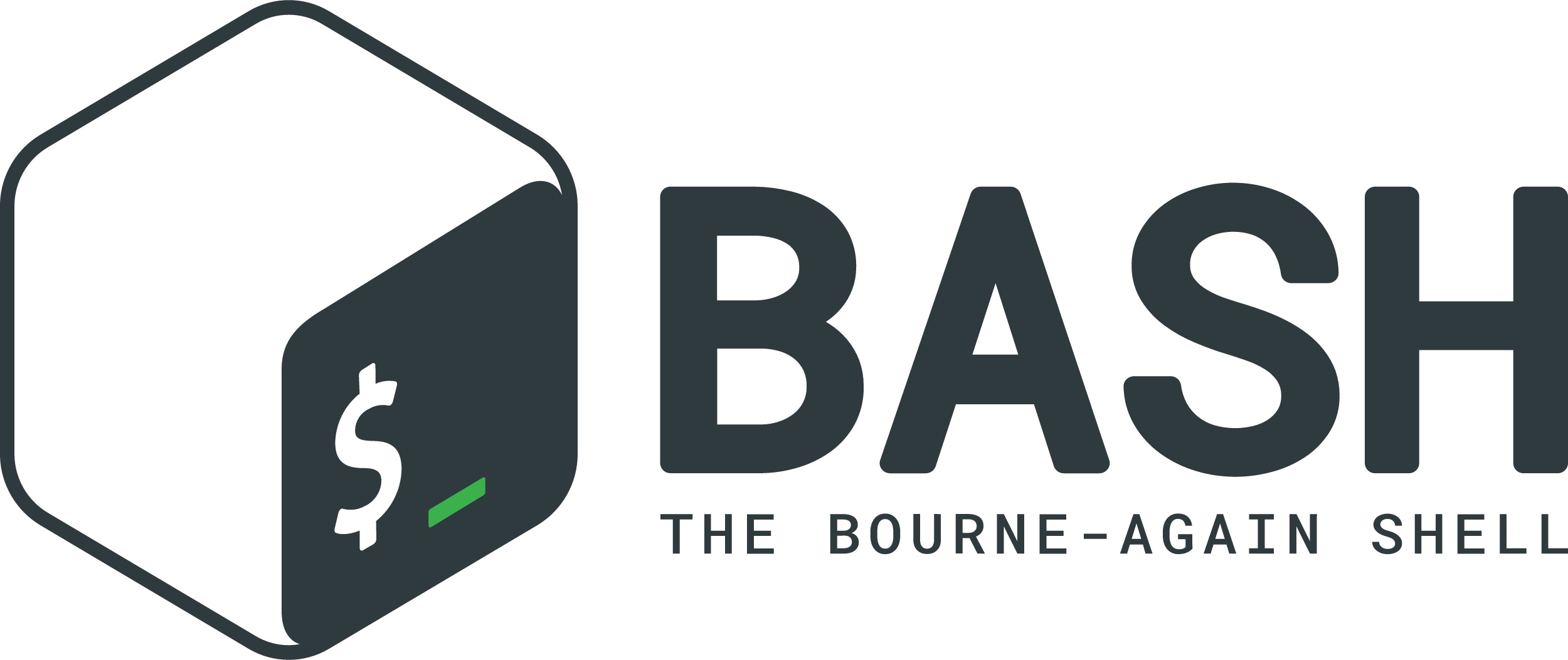
Chgrp Command in Linux: Complete Guide with Examples”
What is chgrp?
The chgrp (Change Group) command in Linux is used to change the group ownership of files and directories. Every file in Linux has a user owner and a group owner, and chgrp allows modifying the group ownership efficiently.
Importance of chgrp in Linux
- Ensures proper access control in multi-user environments.
- Allows efficient file permission management.
- Helps in managing shared resources between groups.
Why is chgrp needed?
In a collaborative setting, multiple users often need to access the same files. Instead of modifying individual permissions, assigning files to a group provides an efficient way to manage access.
Table of Contents
Basic Syntax and Usage
The general syntax of the chgrp command is:
chgrp [OPTIONS] GROUP FILE...
- GROUP: The new group to be assigned.
- FILE: The target file or directory.
- OPTIONS: Flags that modify the behavior of the command.
Example: Change the group of a file
chgrp developers file.txt
Core Options and Parameters
| Option | Description | Example |
|---|---|---|
-R | Recursively change group ownership for directories | chgrp -R team /home/project |
-v | Show detailed output of changes made | chgrp -v users file.txt |
-c | Display changes only when an actual modification occurs | chgrp -c developers file.txt |
-f | Suppress error messages | chgrp -f team missingfile.txt |
Practical Examples of chgrp Command
1. Changing the Group of a Single File
chgrp staff report.pdf
2. Changing the Group of Multiple Files
chgrp developers file1.txt file2.txt file3.txt
3. Changing the Group of a Directory
chgrp team /var/www
Changing Ownership Using Group Names and IDs
Using Group Name
chgrp developers file.txt
Using Group ID (GID)
chgrp 1001 file.txt
Changing Group Ownership of Directories and Subdirectories
To apply group ownership changes to an entire directory structure:
chgrp -R editors /home/shared
Handling Symbolic Links with chgrp
By default, chgrp changes the target file of a symlink. To change the symlink itself, use:
chgrp --no-dereference newgroup symlink
Using chgrp with Other Linux Commands
Find and Change Group Ownership
find /data -name "*.log" -exec chgrp developers {} \;
Using xargs for Efficiency
find /backup -type f | xargs chgrp team
Handling Permission Errors and Using sudo with chgrp
If you encounter permission errors, use sudo:
sudo chgrp admin file.txt
Security Considerations When Using chgrp
- Only root or file owners can change the group.
- Be cautious when modifying system files.
- Avoid giving sensitive files to unauthorized groups.
Real-World Use Cases for chgrp
- Web Development
- Assigning ownership to web server directories.
chgrp -R www-data /var/www/html - Shared Project Files
- Managing shared files in a team.
chgrp -R developers /home/projects
Alternative Methods to Change Group Ownership
Using chown to Change Group
chown :staff file.txt
Common Errors and Troubleshooting
1. “Operation not permitted” error
Solution: Use sudo
sudo chgrp team file.txt
2. “Invalid group” error
Solution: Ensure the group exists
cat /etc/group | grep team
3. Changing a directory without affecting contents
Solution: Use -h
chgrp -h newgroup mydir
Frequently Asked Questions (FAQs)
1. Who can use the chgrp command?
Only the file owner or root can change the group ownership.
2. How do I check the group of a file?
Use ls -l:
ls -l file.txt
3. What happens if I try to change a group that doesn’t exist?
You’ll get an error:
chgrp nonexisting file.txt
chgrp: invalid group: 'nonexisting'
4. How do I change ownership of multiple files?
chgrp developers *.txt
5. Can I change the group ownership of system files?
Yes, but only with sudo, and it’s risky.
6. How do I change the group of a folder recursively?
chgrp -R staff /home/user/folder
Conclusion
The chgrp command is a powerful tool in Linux for managing file group ownership. By using options like -R, -v, and combining it with find and xargs, you can efficiently organize files in a multi-user environment.
Comments (0)