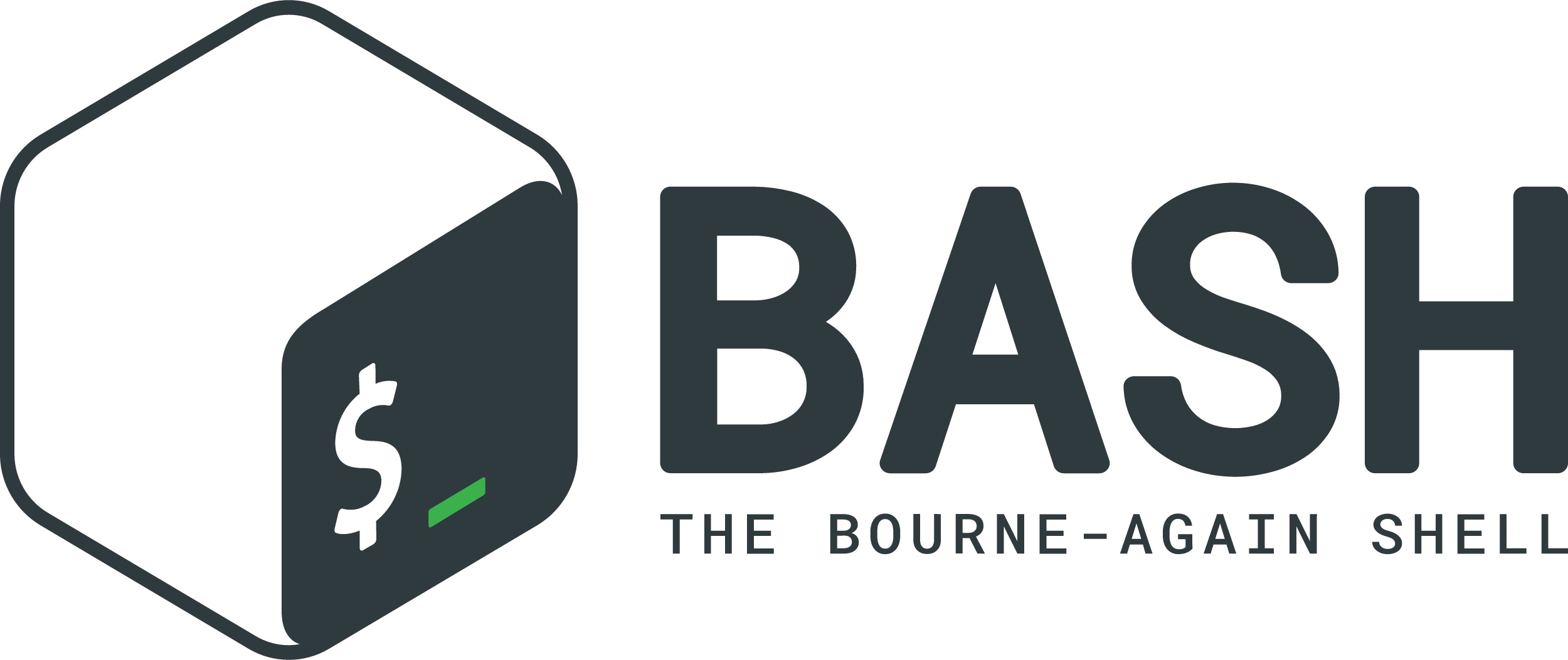
Nohup Command in Linux: A Complete Guide with Examples
Introduction to the Nohup Command
The nohup command in Linux allows users to run processes that continue executing even after the terminal is closed or the user logs out. It is especially useful for long-running scripts, automation tasks, and remote server operations.
💡 What does Nohup mean?
“Nohup” stands for “No Hangup”, meaning the process ignores the HUP (hangup) signal sent when a user session ends.
Why Use the Nohup Command?
✔️ Prevents processes from stopping after logout
✔️ Ideal for long-running scripts & server tasks
✔️ Ensures uninterrupted execution of critical jobs
✔️ Can run commands in the background
Basic Syntax of Nohup Command
The general syntax of nohup is:
nohup command [arguments] &
🔹 Example: Running a Python script in the background:
nohup python myscript.py &
This ensures that myscript.py continues running even if the user logs out.
Running a Process with Nohup
To run a basic command with nohup:
nohup ping google.com > ping.log 2>&1 &
📌 How to Check if the Process is Running?
ps aux | grep ping
This will list all running processes related to “ping”.
Redirecting Output with Nohup
By default, nohup writes output to nohup.out. To specify a different file:
nohup ./myscript.sh > myoutput.log 2>&1 &
💡 2>&1 ensures that both stdout (standard output) and stderr (error messages) are redirected to myoutput.log.
Running Multiple Commands with Nohup
To run multiple commands:
nohup command1 && command2 &
Example:
nohup python script1.py && python script2.py &
Or use a shell:
nohup bash -c 'command1; command2' &
Using Nohup with Scripts
Running a Bash script:
nohup bash myscript.sh &
Running a Python script:
nohup python myscript.py > output.log 2>&1 &
Managing Background Processes
To list background jobs:
jobs -l
To check active nohup processes:
ps aux | grep nohup
Stopping a Nohup Process
🔍 Step 1: Find the Process ID (PID):
ps aux | grep process_name
🔴 Step 2: Kill the Process:
kill -9 PID
Example:
kill -9 12345
Combining Nohup with Screen & Tmux
🔹 Using Screen:
screen -S session_name
nohup long_process.sh &
🔹 Using Tmux:
tmux new -s session_name
nohup ./script.sh &
Alternatives to the Nohup Command
If nohup isn’t sufficient, consider these alternatives:
🔹 Screen: Keeps processes running in a detached terminal session.
🔹 Tmux: Similar to screen but more feature-rich.
🔹 Disown: Removes a job from the shell’s job table.
Example of disown:
command &
disown -h %1
Handling Common Errors in Nohup
❌ Error: “nohup: ignoring input and redirecting stderr to stdout”
✅ Solution: Explicitly redirect output:
nohup command > output.log 2>&1 &
❌ Error: Process Not Found
✅ Solution: Check if the process is running using:
ps aux | grep command
Security Considerations
🔒 Avoid running nohup as root unless necessary
🔒 Set file permissions properly to secure nohup output logs
🔒 Monitor nohup processes to prevent system overload
Example of setting proper file permissions:
chmod 600 nohup.out
FAQs
1️⃣ What happens if I log out while nohup is running?
The process continues running in the background.
2️⃣ Where does nohup store output?
By default, in nohup.out unless redirected to another file.
3️⃣ How do I stop a nohup process?
Find the PID using ps aux | grep command and kill it using kill -9 PID.
4️⃣ Can I use nohup with cron jobs?
Yes, but it’s often unnecessary since cron jobs run independently.
5️⃣ Does nohup work on all Linux distributions?
Yes, nohup is available in most Linux distros by default.
Conclusion
The nohup command in Linux is a simple yet powerful tool for ensuring processes continue running even after logout. Whether you’re managing server tasks, automating scripts, or handling long-running jobs, nohup is an essential command-line utility.
✅ Use nohup with proper redirection for better log management.
✅ Combine nohup with screen or tmux for more flexibility.
✅ Monitor and manage nohup processes to avoid system resource overload.
Master nohup today and take your Linux workflow to the next level! 🚀
Comments (0)